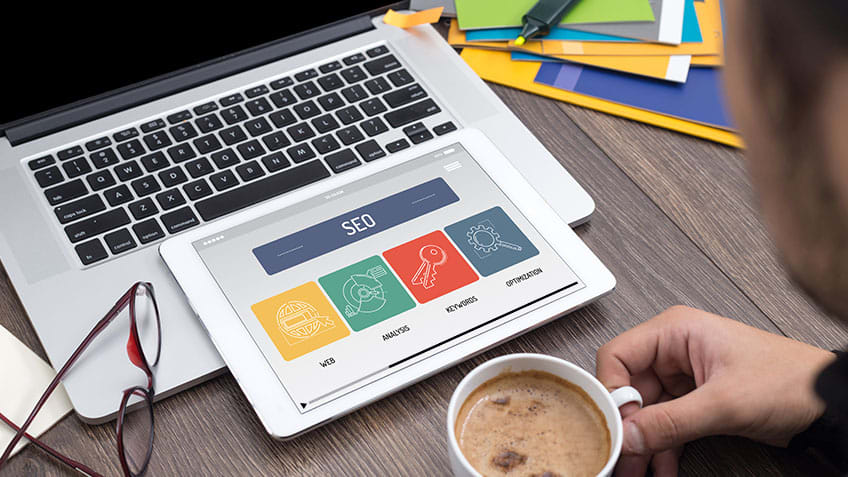
Do No Additional Harm
If you’ve dropped your device and hear strange grinding, clicking, or other noises coming from a mechanical drive, you should stop using it and seek professional assistance. You may be experiencing a drive failure, and continued use will exacerbate the issue. Immediately disable it. Do not attempt to restart the device, as doing so could result in additional damage and data loss. If you’ve spilled something on it or dunked it, the same rules apply.
Do not panic if you do not have a backup and your valuable files are lost in a digital disaster without a backup. As previously stated, it may be possible to recover lost data.
Sometimes, Solutions Are Simple
Before hauling your device to a store, an Apple Genius Bar, or elsewhere, imagine your office’s IT department is standing nearby. What straightforward queries would they ask?
Is the laptop or tablet being charged? If not, try a different power adapter before concluding that the device is broken.
Verify that all power cords are connected to an outlet (hopefully one with a surge suppressor) and the device by tracing them.
Ensure that all components are powered on and that your surge protector is activated.
Ensure that your wireless router or modem is operational if you’re experiencing slow internet speeds. To test, switch your device’s internet signal to that of your cell phone or a different Wi-Fi network.
Sites such as Speedtest.net can help you determine if your Internet service provider is causing slow speeds.
Verify that the printer’s ink or toner supply is properly inserted, that all printer settings are accurate, and that paper is properly loaded.
Determine if the problem persists after a restart. Check the manufacturer’s website for instructions on how to perform a forced restart if the device is frozen.
You can perform extensive internal repairs on desktops; online instructional videos will guide you through repairs and upgrades. But before attempting any repair or upgrade on your own, ensure that your do-it-yourself efforts will not void the warranty on your device; most warranties are voided the moment the case is opened.
It’s Possibly the Software Software (the programs and applications you use on your computer) can misbehave on their own or find something about your computer’s configuration that irritates them. Software can contain millions of lines of computer code and can interact with various devices in unique ways. When something goes wrong, there is frequently no single answer or source for the answer. But you can likely use a combination of resources to attempt to regain control.
Start over.
Frequently, the best software solution is to close and relaunch Word, Firefox, or whatever program you’re using. If that fails, the entire device must be restarted.
Stay up-to-date.
Ensure that your device is running the most recent versions of its operating system and other software. Nearly every day, device manufacturers and software companies release security updates. Enable auto-update options to maintain an up-to-date operating system, device drivers, and other software.
In addition to making your device vulnerable to hackers, failing to install updates may cause incompatibilities between your operating system and other software and applications.
Avoid using obsolete and unsupported operating systems (Windows 7 and older versions, for example, no longer get security patches from Microsoft).
Google it.
Often, determining where to begin is the majority of the work. Look for solutions to your problem on message boards, manufacturer websites, and other similar resources. By carefully selecting your search terms, you can often quickly locate at least a starting point for addressing your problem.
Search assist.
You can find a wealth of detailed troubleshooting information on the manufacturers’ websites and in the Help menus of software programs (which may be useless if you cannot get the program to run).
Install software again.
Occasionally, a crucial file becomes corrupted. In such instances, reinstalling the software can resolve the issue.
Search for “Add or Remove Programs” on Windows. Select the program you wish to uninstall from the displayed list, then click “Uninstall.” Mac users can uninstall a program by clicking the “X” that appears when they click and hold the app’s icon.
Now is the time to reinstall your software; however, you should first read the fine print. The majority of software specify minimal system requirements for operation. These requirements are true minimums; in most cases, you will want to exceed them with your computer resources. Is your computer sufficiently potent? Do you have sufficient memory? Do you have a capable graphics processing unit? Do you have more than the minimum amount of free space on your hard drive? If any of these requirements are not met, your software may malfunction.
Click here fore more Busines it services
